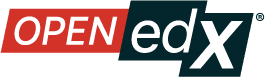Glossary#
- AAC#
Advanced audio coding (AAC) is an audio coding standard for digital audio compression. AAC is the standard format for YouTube.
- A/B test#
See Content Experiment.
- About page#
The course page that provides potential learners with a course summary, prerequisites, a course video and image, and important dates.
- Accessible label#
In a problem component, you use special formatting to identify the specific question that learners will answer by selecting options or entering text or numeric responses.
This text is referred to as the accessible label because screen readers read all of the text that you supply for the problem and then repeat the text that is identified with this formatting immediately before reading the answer choices for the problem. This text is also used by reports and Insights to identify each problem.
All problems require accessible labels.
For more information, see partnercoursestaff:Simple Editor.
- advanced editor#
An OLX (open learning XML) editor in a problem component that allows you to create and edit any type of problem. For more information, see partnercoursestaff:Advanced Editor.
- Amazon Web Services (AWS)#
A third-party file hosting site where course teams can store course assets, such as problem files and videos. If videos are posted on both YouTube and AWS, the AWS version of the video serves as a backup in case the YouTube video does not play.
- assignment type#
The category of graded student work, such as homework, exams, and exercises. For more information, see partnercoursestaff:Grading Index.
- CAPA problem#
A CAPA (computer assisted personalized approach) problem refers to any of the problem types that are implemented in the Open edX platform by the
capa_moduleXBlock. Examples range from text input, drag and drop, and math expression input problem types to circuit schematic builder, custom JavaScript, and chemical equation problem types.Other assessment methods are also available, and implemented using other XBlocks. An open response assessment is an example of a non-CAPA problem type.
- certificate#
A document issued to an enrolled learner who successfully completes a course with the required passing grade. Not all Open edX courses offer certificates, and not all learners enroll as certificate candidates.
For information about setting up certificates for your course, see Setting Up Certificates.
- chapter#
See Section.
- chemical equation response problem#
A problem that allows learners to enter chemical equations as answers. For more information, see partnercoursestaff:Chemical Equation.
- circuit schematic builder problem#
A problem that allows learners to construct a schematic answer (such as an electronics circuit) on an interactive grid. For more information, see partnercoursestaff:Circuit Schematic Builder.
- closed captions#
The spoken part of the transcript for a video file, which is overlaid on the video as it plays. To show or hide closed captions, you select the CC icon. You can move closed captions to different areas on the video screen by dragging and dropping them.
For more information, see learners:Video Player.
- codec#
A portmanteau of “code” and “decode”. A computer program that can encode or decode a data stream.
- cohort#
A group of learners who participate in a class together. Learners who are in the same cohort can communicate and share experiences in private discussions.
Cohorts are an optional feature of courses on the Open edX platform. For information about how you enable the cohort feature, set up cohorts, and assign learners to them, see partnercoursestaff:Cohorts Overview.
- component#
The part of a unit that contains your actual course content. A unit can contain one or more components. For more information, see partnercoursestaff:Developing Course Components.
- content experiment#
You can define alternative course content to be delivered to different, randomly assigned groups of learners. Also known as A/B or split testing, you use content experiments to compare the performance of learners who have been exposed to different versions of the content. For more information, see partnercoursestaff:Overview of Content Experiments.
- content library#
See Library.
- Content Specific Discussion Topic#
A category within the course discussion that appears at a defined point in the course to encourage questions and conversations. To add a content- specific discussion topic to your course, you add a discussion component to a unit. Learners cannot contribute to a content-specific discussion topic until the release date of the section that contains it. Content-specific discussion topics can be divided by cohort, so that learners only see and respond to posts and responses by other members of the cohort that they are in.
For more information, see partnercoursestaff:Working with Discussion Components. For information about making content-specific discussion topics divided by cohort, see partnercoursestaff:Set up Discussions in Cohorted Courses.
- course catalog#
The page that lists all courses offered in the Open edX learning management system.
- course handouts#
Course handouts are files you make available to learners on the Home page. For more information, see partnercoursestaff:Adding Course Updates and Handouts.
- course mode#
See enrollment track.
The navigation frame that appears at one side of the Course page in the LMS. The course navigation pane shows the sections in the course. When you select a section, the section expands to show subsections. When you select a subsection, the first unit in that subsection appears on the course page.
See also Unit Navigation Bar.
- Course page#
The page that opens first when learners access your course. On the Course page, learners can view the course outline and directly access the course, either by clicking a specific section or subsection on the outline, or by clicking the Start Course button (Resume Course if the learner has previously accessed the course).
The latest course update, such as a course welcome message, appears above the course outline. Links to various Course Tools including Bookmarks, Reviews and Updates appear at the side of this page. This page is a combination of the former Home and Courseware pages.
- course run#
A version of the course that runs at a particular time. Information about a course run includes start and end dates, as well as staff and the languages the course is available in. You can create a course run when you create a course.
- course track#
See enrollment track.
- courseware#
In OLX (open learning XML) and in data packages, “courseware” refers to the main content of your course, consisting mainly of lessons and assessments. Courseware is organized into sections, subsections, units, and components. Courseware does not include handouts, the syllabus, or other course materials.
Note that the Course page was formerly called the Courseware page.
- course-wide discussion topic#
Optional discussion categories that you create to guide how learners find and share information in the course discussion. Course-wide discussion topics are accessed from the Discussion page in your course. Examples of course-wide discussion topics include Announcements and Frequently Asked Questions. Learners can contribute to these topics as soon as your course starts. For more information, see partnercoursestaff:Discussions and partnercoursestaff:Create CourseWide Discussion Topics.
If you use cohorts in your course, you can divide course-wide discussion topics by cohort, so that although all learners see the same topics, they only see and respond to posts and responses by other members of the cohort that they are in. For information about configuring discussion topics in courses that use cohorts, see partnercoursestaff:Set up Discussions in Cohorted Courses.
- custom response problem#
A custom response problem evaluates text responses from learners using an embedded Python script. These problems are also called “write-your-own-grader” problems. For more information, see partnercoursestaff:Write Your Own Grader.
- data czar#
A data czar is a role specific to edx.org. At edx.org, a data czar is the single representative at a partner institution who is responsible for receiving course data from edx.org, and transferring it securely to researchers and other interested parties after it is received.
For more information, see the data:edX Research Guide.
- discussion#
The set of topics defined to promote course-wide or unit-specific dialog. Learners use the discussion topics to communicate with each other and the course team in threaded exchanges. For more information, see partnercoursestaff:Discussions.
- discussion component#
Discussion topics that course teams add directly to units. For example, a video component can be followed by a discussion component so that learners can discuss the video content without having to leave the page. When you add a discussion component to a unit, you create a content-specific discussion topic. See also Content Specific Discussion Topic.
For more information, see partnercoursestaff:Working with Discussion Components.
- discussion thread list#
The navigation frame that appears at one side of the Discussion page in the LMS. The discussion thread list shows the discussion categories and subcategories in the course. When you select a category, the list shows all of the posts in that category. When you select a subcategory, the list shows all of the posts in that subcategory. Select a post to read it and its responses and comments, if any.
- dropdown problem#
A problem that asks learners to choose from a collection of answer options, presented as a drop-down list. For more information, see partnercoursestaff:Dropdown.
- edX Edge#
edX Edge is a less restricted site than edX.org. While only edX employees and consortium members can create and post content on edX.org, any users with course creator permissions for Edge can create courses with Studio on studio.edge.edx.org, then view the courses on the learning management system at edge.edx.org.
- embargo#
An embargo is an official ban on trade or commercial activity with a particular country. For example, due to U.S. federal regulations, edx.org cannot offer certain courses (for example, particular advanced STEM courses) on the edx.org website to learners in embargoed countries. Learners cannot access restricted courses from an embargoed country. In some cases, depending on the terms of the embargo, learners cannot access any edx.org courses at all.
- enrollment mode#
See enrollment track.
- enrollment track#
Also called certificate type, course mode, course seat, course track, course type, enrollment mode, or seat type.
The enrollment track specifies the following items about a course.
The type of certificate, if any, that learners receive if they pass the course.
Whether learners must verify their identity to earn a certificate, using a webcam and a photo ID.
Whether the course requires a fee.
audit: This is the default enrollment track when learners enroll in a course. This track does not offer certificates, does not require identity verification, and does not require a course fee.
professional: This enrollment track is only used for specific professional education courses. The professional enrollment track offers certificates, requires identity verification, and requires a fee. Fees for the professional enrollment track are generally higher than fees for the verified enrollment track. Courses that offer the professional track do not offer a free enrollment track.
Note
If your course is part of a MicroMasters or professional certificate program, your course uses the verified track. These courses do not use the professional enrollment track.
verified: This enrollment track offers verified certificates to learners who pass the course, verify their identities, and pay a required course fee. A course that offers the verified enrollment track also automatically offers a free non-certificate enrollment track.
honor: This enrollment track was offered in the past and offered an honor code certificate to learners who pass the course. This track does not require identity verification and does not require a fee. Note, however, that as of December 2015, edx.org no longer offers honor code certificates.
professional (no ID): Like the professional enrollment track, this track offers certificates and requires a fee. However, this track does not require identity verification. Courses that offer the professional (no ID) track do not offer a free enrollment track.
- exercises#
Practice or practical problems that are interspersed in Open edX course content to keep learners engaged. Exercises are also an important measure of teaching effectiveness and learner comprehension. For more information, see partnercoursestaff:Exercises and Tools Index.
- export#
A tool in Open edX Studio that you use to export your course or library for backup purposes, or so that you can edit the course or library directly in OLX format. See also Import.
For more information, see partnercoursestaff:Export a Course or partnercoursestaff:Export a Library.
- forum#
See discussion.
- fps#
Frames per second. In video, the number of consecutive images that appear every second.
- grade range#
Thresholds that specify how numerical scores are associated with grades, and the score that learners must obtain to pass a course.
For more information, see partnercoursestaff:Set the Grade Range.
- grading rubric#
See Rubric.
- H.264#
A standard for high definition digital video.
- Home page#
See Course Page.
- Text component#
A type of component that you can use to add and format text for your course. A Text component can contain text, lists, links, and images. For more information, see partnercoursestaff:Working with Text Components.
- Image mapped input problem#
A problem that presents an image and accepts clicks on the image as an answer. For more information, see partnercoursestaff:Image Mapped Input.
- Import#
A tool in Studio that you use to load a course or library in OLX format into your existing course or library. When you use the Import tool, Studio replaces all of your existing course or library content with the content from the imported course or library. See also Export.
For more information, see partnercoursestaff:Import a Course or partnercoursestaff:Import a Library.
- instructor dashboard#
A user who has the Admin or Staff role for a course can access the instructor dashboard in the LMS by selecting Instructor. Course team members use the tools, reports, and other features that are available on the pages of the instructor dashboard to manage a running course.
For more information, see partnercoursestaff:Managing Live Course Index.
- keyword#
A variable in a bulk email message. When you send the message, a value that is specific to the each recipient is substituted for the keyword.
- label#
See Accessible Label.
- LaTeX#
A document markup language and document preparation system for the TeX typesetting program. In Open edX Studio, you can partnercoursestaff:import LaTeX code.
- learning management system (LMS)#
The platform that learners use to view courses, and that course team members use to manage learner enrollment, assign team member privileges, moderate discussions, and access data while the course is running.
- learning sequence#
See Unit Navigation Bar.
- left pane#
- library#
A pool of components for use in randomized assignments that can be shared across multiple courses from your organization. Course teams configure randomized content blocks in course outlines to reference a specific library of components, and randomly provide a specified number of problems from that content library to each learner.
For more information, see partnercoursestaff:Content Libraries and partnercoursestaff:Randomized Content Blocks.
- live mode#
A view that allows the course team to review all published units as learners see them, regardless of the release dates of the section and subsection that contain the units. For more information, see partnercoursestaff:View Published Content.
- LON-CAPA#
The Learning Online Network with Computer-Assisted Personalized Approach e-learning platform. The structure of CAPA problem types in the Open edX platform is based on the LON-CAPA assessment system, although they are not compatible.
See also CAPA Problem.
- math expression input problem#
A problem that requires learners to enter a mathematical expression as text, such as e=m*c^2.
For more information, see learners:Math Formatting in the Open edX Learner’s Guide.
- MathJax#
A LaTeX-like language that you use to write equations. Studio uses MathJax to render text input such as x^2 and sqrt(x^2-4) as “beautiful math.”
For more information, see partnercoursestaff:MathJax in Studio.
- MFE#
Micro-frontends are how we refer to the user facing Single Page Apps that make up the user experience of the Open edX Platform.
- module#
An item of course content, created in an XBlock, that appears on the Course page in the Open edX learning management system. Examples of modules include videos, HTML-formatted text, and problems.
Module is also used to refer to the structural components that organize course content. Sections, subsections, and units are modules; in fact, the course itself is a top-level module that contains all of the other course content as children.
- multi-select problem#
A problem that prompts learners to select one or more options from a list of possible answers. For more information, see partnercoursestaff:Multi-select.
- NTSC#
National Television System Committee. The NTSC standard is a color encoding system for analog videos that is used mostly in North America.
- numerical input problem#
A problem that asks learners to enter numbers or specific and relatively simple mathematical expressions. For more information, see partnercoursestaff:Numerical Input.
- OLX#
OLX (open learning XML) is the XML-based markup language that is used to build courses on the Open edX platform.
For more information, see olx:What is Open Learning XML?.
- open response assessment#
A type of assignment that allows learners to answer with text, such as a short essay and, optionally, an image or other file. Learners then evaluate each others’ work by comparing each response to a rubric created by the course team.
These assignments can also include a self assessment, in which learners compare their own responses to the rubric, or a staff assessment, in which members of course staff evaluate learner responses using the same rubric.
For more information, see partnercoursestaff:Open Response Assessments Two.
- pages#
Pages organize course materials into categories that learners select in the learning management system. Pages provide access to the course content and to tools and uploaded files that supplement the course. Links to each page appear in the course material navigation bar.
For more information, see partnercoursestaff:Adding Pages to a Course.
- PAL#
Phase alternating line. The PAL standard is a color encoding system for analog videos. It is used in locations such as Brazil, Australia, south Asia, most of Africa, and western Europe.
- partner manager#
Each edX partner institution has an edX partner manager. The partner manager is the primary contact for the institution’s course teams.
- pre-roll video#
A short video file that plays before the video component selected by the learner. Pre-roll videos play automatically, on an infrequent schedule.
For more information, see partnercoursestaff:Adding a PreRoll Video.
- preview mode#
A view that allows you to see all the units of your course as learners see them, regardless of the unit status and regardless of whether the release dates have passed.
For more information, see partnercoursestaff:Preview Unpublished Content.
- problem component#
A component that allows you to add interactive, automatically graded exercises to your course content. You can create many different types of problems.
For more information, see partnercoursestaff:Working with Problem Components and partnercoursestaff:Exercises and Tools Index.
- proctored exam#
On edx.org, proctored exams are timed, impartially and electronically monitored exams designed to ensure the identity of the test taker and determine the security and integrity of the test taking environment. Proctored exams are often required in courses that offer verified certificates or academic credit. For more information, see partnercoursestaff:Managing Proctored Exams.
- program#
A program is a collection of related courses. Learners enroll in a program by enrolling in any course that is part of a program, and earn a program certificate by passing each of the courses in the program with a grade that qualifies them for a verified certificate.
Several types of program are available on edx.org, including MicroMasters, Professional Certificate, and XSeries programs.
- program offer#
A program offer is a discount offered for a specific program. The discount can be either a percentage amount or an absolute (dollar) amount.
- Progress page#
The page in the learning management system that shows learners their scores on graded assignments in the course. For more information, see learners:SFD Check Progress in the EdX Learner’s Guide.
- question#
A question is a type of post that you or a learner can add to a course discussion topic to bring attention to an issue that the discussion moderation team or learners can resolve.
For more information, see partnercoursestaff:Discussions.
- Research Data Exchange (RDX)#
An edX program that allows participating partner institutions to request data for completed edx.org courses to further approved educational research projects. Only partner institutions that choose to participate in RDX contribute data to the program, and only researchers at those institutions can request data from the program.
For more information, see data:Research Data Exchange.
- rubric#
A list of the items that a learner’s response should cover in an open response assessment. For more information, see the partnercoursestaff:PA Rubric topic in partnercoursestaff:Open Response Assessments Two.
See also Open Response Assessment.
- seat type#
See enrollment track.
- section#
The topmost category in your course outline. A section can represent a time period or another organizing principle for course content. A section contains one or more subsections.
For more information, see partnercoursestaff:Developing Course Sections.
- sequential#
See Subsection.
- short description#
The description of your course that appears on the Course List page.
For more information, see Course Short Description Guidelines.
- simple editor#
The graphical user interface in a problem component. The simple editor is available for some problem types. For more information, see partnercoursestaff:Problem Studio View.
- single sign-on (SSO)#
SSO is an authentication service that allows a user to access multiple related applications, such as Studio and the LMS, with the same username and password. The term SSO is sometimes used to refer to third party authentication, which is a different type of authentication system. For information about third party authentication, see Third Party Authentication.
- single select problem#
A problem that asks learners to select one answer from a list of options. For more information, see partnercoursestaff:Single Select.
- special exam#
A general term that applies to proctored and timed exams in edX courses. See Timed Exam and Proctored Exam.
- split test#
See Content Experiment.
- Studio#
- The Open edX tool that you use to build your courses. For more information, see
Getting Started with Studio.
- subsection#
A division in the course outline that represents a topic in your course, such as a lesson or another organizing principle. Subsections are defined inside sections and contain units.
For more information, see partnercoursestaff:Developing Course Subsections.
- text input problem#
A problem that asks learners to enter a line of text, which is then checked against a specified expected answer.
For more information, see partnercoursestaff:Text Input.
- timed exam#
Timed exams are sets of problems that a learner must complete in the amount of time you specify. When a learner begins a timed exam, a countdown timer displays, showing the amount of time allowed to complete the exam. If needed, you can grant learners additional time to complete the exam. For more information, see partnercoursestaff:Timed Exams.
- third party authentication#
A system-wide configuration option that allows users who have a username and password for one system, such as a campus or institutional system, to log in to that system and automatically be given access to the LMS. These users do not enter their system credentials in the LMS.
For more information about how system administrators can integrate an Open edX instance with a campus or institutional authentication system, see installation:Enabling Third Party Authentication.
- transcript#
A text version of the content of a video. You can make video transcripts available to learners.
For more information, see Obtain a Video Transcript.
- unit#
A unit is a division in the course outline that represents a lesson. Learners view all of the content in a unit on a single page.
For more information, see partnercoursestaff:Developing Course Units.
The horizontal control that appears at the top of the Course page in the LMS. The unit navigation bar contains an icon for each unit in the selected subsection. When you move your pointer over one of these icons, the name of the unit appears. If you have bookmarked a unit, the unit navigation bar includes an identifying flag above that unit’s icon.
See also Course Navigation Pane.
- VBR#
Variable bit rate. The bit rate is the number of bits per second that are processed or transferred. A variable bit rate allows the bit rate to change according to the complexity of the media segment.
- vertical#
See Unit.
- video component#
A component that you can use to add recorded videos to your course.
For more information, see partnercoursestaff:Working with Video Components.
- whitelist#
In edX courses, a whitelist is a list of learners who are being provided with a particular privilege. For example, whitelisted learners can be specified as being eligible to receive a certificate in a course, regardless of whether they would otherwise have qualified based on their grade.
In the grade report for a course, whitelisted learners have a value of “Yes” in the Certificate Eligible column, regardless of the grades they attained. For information about the grade report, see partnercoursestaff:Interpret the Grade Report.
- wiki#
The page in each Open edX course that allows both learners and members of the course team to add, modify, or delete content. Learners can use the wiki to share links, notes, and other helpful information with each other. For more information, see partnercoursestaff:Course_Wiki.
- XBlock#
The Open edX platform’s component architecture for writing course components: XBlocks are the components that deliver course content to learners.
Third parties can create components as web applications that can run within the Open edX learning management system. For more information, see the Open edX XBlock Tutorial.