Testing#
Overview#
We maintain two kinds of tests: unit tests and integration tests.
Overall, you want to write the tests that maximize coverage while minimizing maintenance. In practice, this usually means investing heavily in unit tests, which tend to be the most robust to changes in the code base.
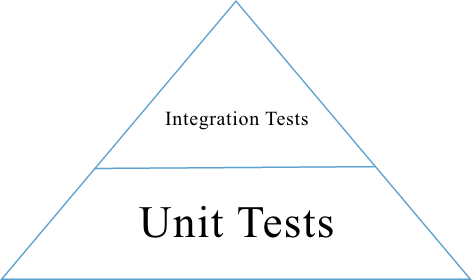
Test Pyramid#
The pyramid above shows the relative number of unit tests and integration tests. Most of our tests are unit tests or integration tests.
Test Types#
Unit Tests#
Each test case should be concise: setup, execute, check, and teardown. If you find yourself writing tests with many steps, consider refactoring the unit under tests into smaller units, and then testing those individually.
As a rule of thumb, your unit tests should cover every code branch.
Mock or patch external dependencies. We use the voidspace Mock Library.
We unit test Python code (using unittest) and Javascript (using Jasmine)
Integration Tests#
Test several units at the same time. Note that you can still mock or patch dependencies that are not under test! For example, you might test that
LoncapaProblem,NumericalResponse, andCorrectMapin thecapapackage work together, while still mocking out template rendering.Use integration tests to ensure that units are hooked up correctly. You do not need to test every possible input–that’s what unit tests are for. Instead, focus on testing the “happy path” to verify that the components work together correctly.
Many of our tests use the Django test client to simulate HTTP requests to the server.
Test Locations#
Python unit and integration tests: Located in subpackages called
tests. For example, the tests for thecapapackage are located inxmodule/capa/tests.Javascript unit tests: Located in
specfolders. For example,xmodule/js/specand{cms,lms}/static/js/specFor consistency, you should use the same directory structure for implementation and test. For example, the test forsrc/views/module.jsshould be written inspec/views/module_spec.js.
Running Tests#
Unless otherwise mentioned, all the following commands should be run from inside the lms docker container.
Running Python Unit tests#
We use pytest to run Python tests. Pytest is a testing framework for python and should be your goto for local Python unit testing.
Pytest (and all of the plugins we use with it) has a lot of options. Use pytest –help to see all your option and pytest has good docs around testing.
Running Python Test Subsets#
When developing tests, it is often helpful to be able to really just run one single test without the overhead of PIP installs, UX builds, etc.
Various ways to run tests using pytest:
pytest path/test_module.py # Run all tests in a module.
pytest path/test_module.py::test_func # Run a specific test within a module.
pytest path/test_module.py::TestClass # Run all tests in a class
pytest path/test_module.py::TestClass::test_method # Run a specific method of a class.
pytest path/testing/ # Run all tests in a directory.
For example, this command runs a single python unit test file:
pytest xmodule/tests/test_stringify.py
Note - edx-platorm has multiple services (lms, cms) in it. The environment for each service is different enough that we run some tests in both environments in Github Actions. To test in each of these environments (especially for tests in “common” and “xmodule” directories), you will need to test in each seperately. To specify that the tests are run with the relevant service as root, Add –rootdir flag at end of your pytest call and specify the env to test in:
pytest test --rootdir <lms or cms>
Or, if you need django settings from a particular enviroment, add –ds flag to the end of your pytest call and specify the django settings object:
pytest test --ds=<lms.envs.test or cms.envs.test>
Various tools like ddt create tests with very complex names, rather than figuring out the name yourself, you can:
Select tests to run based on their name, provide an expression to the pytest -k option which performs a substring match on test names:
pytest xmodule/tests/test_stringify.py -k test_stringify
Alternatively, you can the get the name of all test methods in a class, file, or project, including all ddt.data variations, by running pytest with –collectonly:
pytest xmodule/tests/test_stringify.py --collectonly
Testing with migrations#
For the sake of speed, by default the python unit test database tables
are created directly from apps’ models. If you want to run the tests
against a database created by applying the migrations instead, use the
--create-db --migrations option:
pytest test --create-db --migrations
Debugging a test#
There are various ways to debug tests in Python and more specifically with pytest:
using the verbose -v or really verbose -vv flags can be helpful for displaying diffs on assertion failures
if you want to focus on one test failure at a time, the
--exitfirst``or ``-xflags to have pytest stop after the first failureby default, the plugin pytest-randomly will randomize test case sequence. This is to help reveal bugs in your test setup and teardown. If you do not want this randomness, use the –randomly-dont-reorganize flag
if you pass the
--pdbflag to a pytest call, the test runner will drop you into pdb on error. This lets you go up and down the stack and see what the values of the variables are. Check out the pdb documentation. Note that this only works if you aren’t collecting coverage statistics (pdb and coverage.py use the same mechanism to trace code execution).If there is a specific point in code you would like to debug, you can add the build-in “breakpoint()” function there and it will automatically drop you at the point next time the code runs. If you check this in, your tests will hang on jenkins. Example of use:
if True: # you will be dropped here in the pdb shell when running test or code breakpoint() a=2 random_variable = False
How to output coverage locally#
These are examples of how to run a single test and get coverage:
pytest cms/djangoapps/contentstore/tests/test_import.py --cov --cov-config=.coveragerc-local # cms example
pytest lms/djangoapps/courseware/tests/test_block_render.py --cov --cov-config=.coveragerc-local # lms example
That --cov-conifg=.coveragerc-local option is important - without it, the coverage
tool will look for paths that exist on our jenkins test servers, but not on your local devstack.
How to spit out coverage for a single file with a list of each line that is missing coverage:
pytest lms/djangoapps/grades/tests/test_subsection_grade.py \
--cov=lms.djangoapps.grades.subsection_grade \
--cov-config=.coveragerc-local \
--cov-report=term-missing
---------- coverage: platform linux2, python 2.7.12-final-0 ----------
Name Stmts Miss Cover Missing
-------------------------------------------------------------------------
lms/djangoapps/grades/subsection_grade.py 125 38 70% 47-51, 57, 80-81, 85, 89, 99, 109, 113, [...]
Use this command to generate a coverage report (after previously running pytest):
coverage report
The above command looks for a test coverage data file in reports/.coverage - this file will
contain coverage data from your last run of pytest. Coverage data is recorded for whichever
paths you specified in your --cov option, e.g.:
--cov=. # will track coverage for the entire project
--cov=path.to.your.module # will track coverage only for "module"
Use this command to generate an HTML report:
coverage html
The report is then saved in reports/xmodule/cover/index.html
To run tests for stub servers, for example for YouTube stub server, you can run one of these commands:
pytest --ds=cms.env.test common/djangoapps/terrain/stubs/tests/test_youtube_stub.py
Debugging Unittest Flakiness#
As we move over to running our unittests with Jenkins Pipelines and pytest-xdist, there are new ways for tests to flake, which can sometimes be difficult to debug. If you run into flakiness, check (and feel free to contribute to) this confluence document for help.
Running Javascript Unit Tests#
Before running Javascript unit tests, you will need to be running Firefox or Chrome in a place visible to edx-platform. If running this in devstack, you can run make dev.up.firefox or make dev.up.chrome. Firefox is the default browser for the tests, so if you decide to use Chrome, you will need to prefix the test command with SELENIUM_BROWSER=chrome SELENIUM_HOST=edx.devstack.chrome (if using devstack).
We use Jasmine to run JavaScript unit tests. To run all the JavaScript tests:
paver test_js
To run a specific set of JavaScript tests and print the results to the console, run these commands:
paver test_js_run -s lms
paver test_js_run -s cms
paver test_js_run -s cms-squire
paver test_js_run -s xmodule
paver test_js_run -s xmodule-webpack
paver test_js_run -s common
paver test_js_run -s common-requirejs
To run JavaScript tests in a browser, run these commands:
paver test_js_dev -s lms
paver test_js_dev -s cms
paver test_js_dev -s cms-squire
paver test_js_dev -s xmodule
paver test_js_dev -s xmodule-webpack
paver test_js_dev -s common
paver test_js_dev -s common-requirejs
Debugging Specific Javascript Tests#
The best way to debug individual tests is to run the test suite in the browser and use your browser’s Javascript debugger. The debug page will allow you to select an individual test and only view the results of that test.
Debugging Tests in a Browser#
To debug these tests on devstack in a local browser:
first run the appropriate test_js_dev command from above
open http://localhost:19876/debug.html in your host system’s browser of choice
this will run all the tests and show you the results including details of any failures
you can click on an individually failing test and/or suite to re-run it by itself
you can now use the browser’s developer tools to debug as you would any other JavaScript code
Note: the port is also output to the console that you ran the tests from if you find that easier.
These paver commands call through to Karma. For more info, see karma-runner.github.io.
Testing internationalization with dummy translations#
Any text you add to the platform should be internationalized. To generate translations for your new strings, run the following command:
paver i18n_dummy
This command generates dummy translations for each dummy language in the platform and puts the dummy strings in the appropriate language files. You can then preview the dummy languages on your local machine and also in your sandbox, if and when you create one.
The dummy language files that are generated during this process can be found in the following locations:
conf/locale/{LANG_CODE}
There are a few JavaScript files that are generated from this process. You can find those in the following locations:
lms/static/js/i18n/{LANG_CODE}
cms/static/js/i18n/{LANG_CODE}
Do not commit the .po, .mo, .js files that are generated
in the above locations during the dummy translation process!
Test Coverage and Quality#
Viewing Test Coverage#
We currently collect test coverage information for Python unit/integration tests.
To view test coverage:
Run the test suite with this command:
paver test
Generate reports with this command:
paver coverage
Reports are located in the
reportsfolder. The command generates HTML and XML (Cobertura format) reports.
Python Code Style Quality#
To view Python code style quality (including PEP 8 and pylint violations) run this command:
paver run_quality
More specific options are below.
These commands run a particular quality report:
paver run_pep8 paver run_pylint
This command runs a report, and sets it to fail if it exceeds a given number of violations:
paver run_pep8 --limit=800
The
run_qualityuses the underlying diff-quality tool (which is packaged with diff-cover). With that, the command can be set to fail if a certain diff threshold is not met. For example, to cause the process to fail if quality expectations are less than 100% when compared to master (or in other words, if style quality is worse than what is already on master):paver run_quality --percentage=100
Note that ‘fixme’ violations are not counted with run_quality. To see all ‘TODO’ lines, use this command:
paver find_fixme --system=lms
systemis an optional argument here. It defaults tocms,lms,common.
JavaScript Code Style Quality#
To view JavaScript code style quality run this command:
paver run_eslint
This command also comes with a
--limitswitch, this is an example of that switch:paver run_eslint --limit=50000
Code Complexity Tools#
Tool(s) available for evaluating complexity of edx-platform code:
plato for JavaScript code complexity. Several options are available on the command line; see documentation. Below, the following command will produce an HTML report in a subdirectory called “jscomplexity”:
plato -q -x common/static/js/vendor/ -t common -e .eslintrc.json -r -d jscomplexity common/static/js/
Other Testing Tips#
Connecting to Browser#
If you want to see the browser being automated for JavaScript, you can connect to the container running it via VNC.
Browser |
VNC connection |
|---|---|
Firefox (Default) |
vnc://0.0.0.0:25900 |
Chrome (via Selenium) |
vnc://0.0.0.0:15900 |
On macOS, enter the VNC connection string in Safari to connect via VNC. The VNC
passwords for both browsers are randomly generated and logged at container
startup, and can be found by running make vnc-passwords.
Most tests are run in Firefox by default. To use Chrome for tests that normally
use Firefox instead, prefix the test command with
SELENIUM_BROWSER=chrome SELENIUM_HOST=edx.devstack.chrome
Factories#
Many tests delegate set-up to a “factory” class. For example, there are factories for creating courses, problems, and users. This encapsulates set-up logic from tests.
Factories are often implemented using FactoryBoy.
In general, factories should be located close to the code they use. For
example, the factory for creating problem XML definitions is located in
xmodule/capa/tests/response_xml_factory.py because the
capa package handles problem XML.
Running Tests on Paver Scripts#
To run tests on the scripts that power the various Paver commands, use the following command:
pytest pavelib
Testing using queue servers#
When testing problems that use a queue server on AWS (e.g. sandbox-xqueue.edx.org), you’ll need to run your server on your public IP, like so:
./manage.py lms runserver 0.0.0.0:8000
When you connect to the LMS, you need to use the public ip. Use
ifconfig to figure out the number, and connect e.g. to
http://18.3.4.5:8000/
