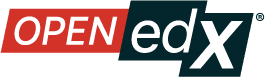Open edX Accessibility Concepts#
The Open edX project measures and evaluates accessibility using the World Wide Web Consortium’s Web Content Accessibility Guidelines (WCAG) 2.2 (20 July 2023). All features that you merge into edX repositories are expected to conform to Level AA of this specification and to satisfy the requirements outlined in the edx.org Website Accessibility Policy. The edx.org Accessibility Guidelines are intended to extend the guidance available in WCAG 2.2, with a focus on features frequently found in the Open edX platform as well as in Learning and Content Management Systems in general.
Introduction#
Accessibility, often abbreviated “a11y” (“a” followed by 11 letters followed by “y”), is the practice of creating technologies in a way that all users can use. The core mission of the Open edX project is to expand access to education for everyone. We expect any user interfaces that are developed for the Open edX platform to be usable by everyone, regardless of any physical limitations that they might have. The Open edX platform is used every day by people who might not be able to see or hear, or who might not be able to use traditional modes of computer interaction such as the mouse or keyboard.
Understanding a few core concepts about how people with disabilities use the web and web applications should give you more context for applying the guidance in this document.
People without vision, as well as those with neurological conditions that prevent precise hand-eye coordination, cannot use a mouse. Therefore, all interactive content must be usable by keyboard alone.
People with mobility impairments might use custom keyboards, keyboard emulators, or voice input programs.
Some people rely on speech to interact with web applications and need to be able to address interactive elements by speaking their accessible names. Any visible labels should be a part of the control’s accessible name.
People who cannot hear, or cannot hear well, require visible text captions (or an equivalent visual cue) for any audible content. This includes recorded audio and video, but also includes audible UI feedback.
Many people with disabilities use “assistive technologies” (such as screen readers) to interact with their computers, web browsers, and web applications.
Some of the most commonly used assistive technologies are browser plugins. Common examples include Reader Mode (for text reflow), Speech output for text when selected or on mouse hover, and thesaurus and grammar checkers for people with dyslexia.
Learners might customize their operating system, browser, or web page display properties to make web applications easier for them to use. For example, they might increase the font size in their displays, reverse or increase contrast, or remove images.
To allow assistive technologies to provide the maximum information to users, anything in a user interface that is conveyed visually (such as the element with focus, an element’s role, its current state, and other properties) must also be conveyed programmatically. This information is often included automatically when you use native HTML5 elements or Paragon <https://github.com/openedx/paragon>`_ components.
Keep these core concepts in mind when you develop user interfaces so that they can truly be used by everyone. More information is available from the W3C’s Web Accessibility Initiative’s publication How People with Disabilities Use the Web: Overview.
Accessibility Best Practices#
The following sections cover some best practices and tips to keep in mind as you develop user interfaces that are WCAG 2.0 compliant.
Use semantic markup
Make images accessible
Avoid using CSS to add content
Include title attributes for all iframe elements
Make sure form elements have labels
Include link and control labels that make sense out of context
Use WAI ARIA to create accessible widgets
Manage focus for popups
Inform users when content changes dynamically
Hide or expose content to targeted audiences
Choose colors that meet minimum contrast ratios
Test your code for accessibility
For more on how to code for accessibility, see Open edX Accessibility Reference.