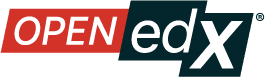Copy and Paste Course Content#
Note
The copy/paste function can currently be used at the component-level or the unit level of the course outline. In other words, it can be used with text blocks, video blocks, and problem blocks, as well as course units.
This page describes how to use copy/paste for components.
For instructions on unit-level copy/paste, see Copy and Paste Course Units
Choose a component that you would like to copy. This may be a text block, a video block or a problem block.
In the “actions” hamburger in the upper right corner of the component block, click “Copy to Clipboard”.
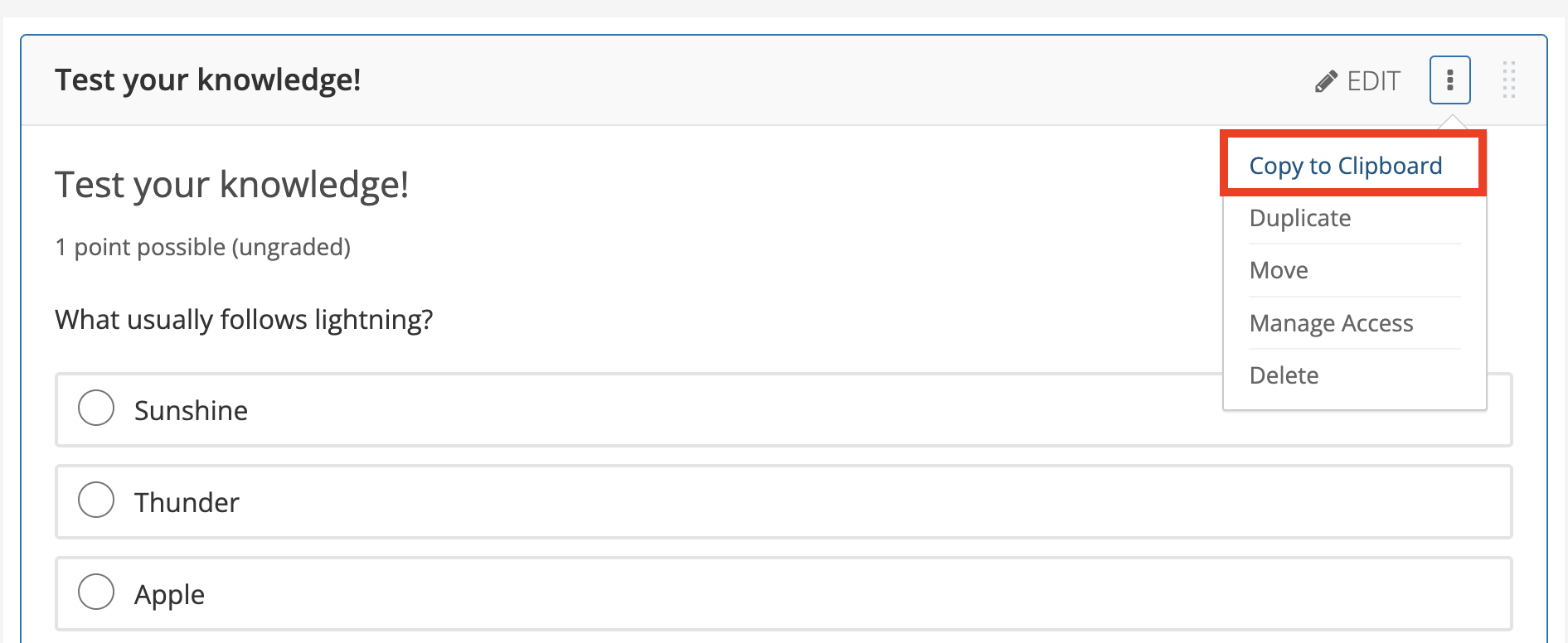
A notification will appear in the bottom right-hand side of the screen indicating the copy is complete. It should only take a few seconds.
Navigate to the unit where you’d like to paste the component. This may be in the same course or a different course.
Click “paste component”.
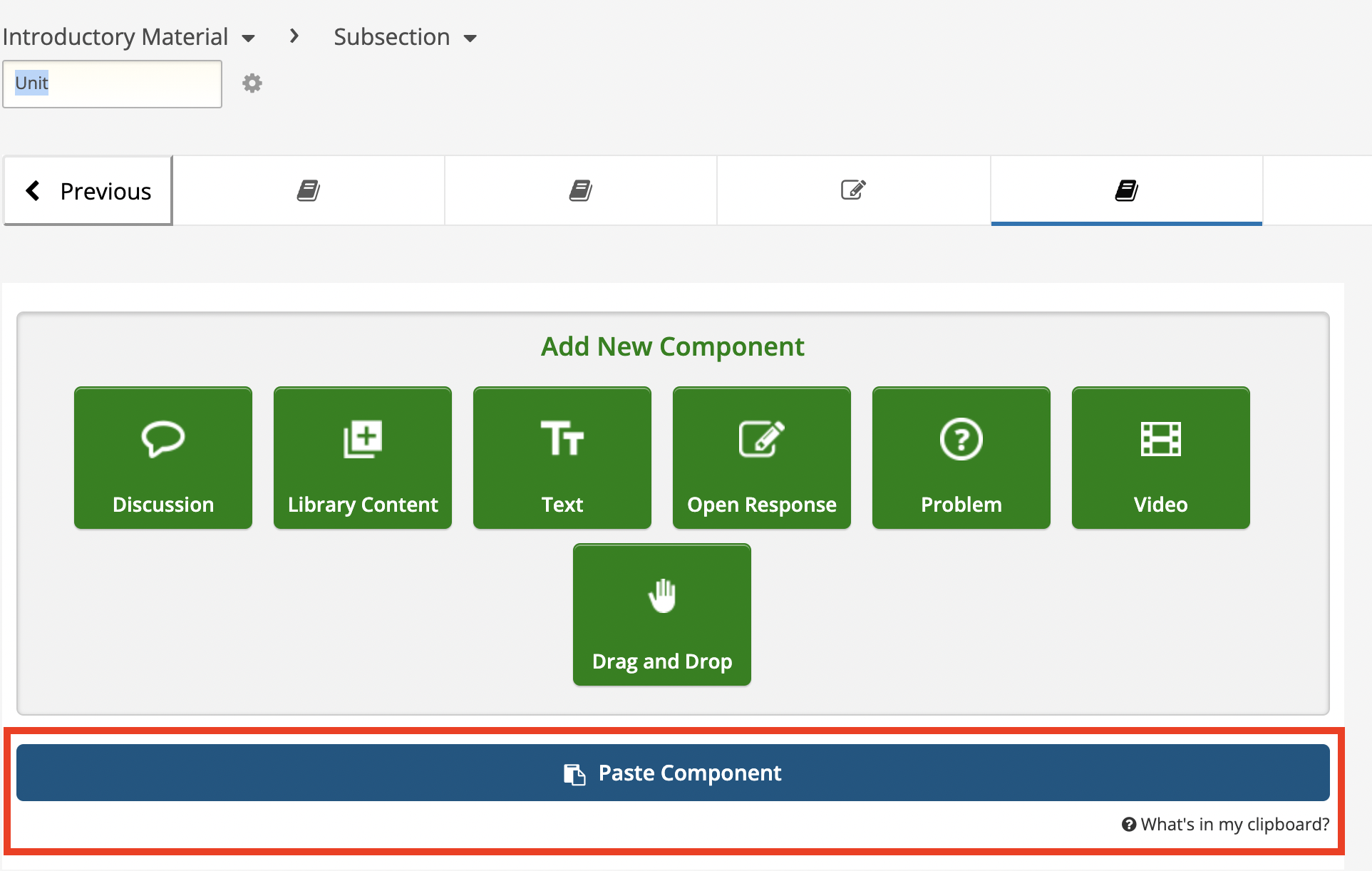
Note
The copy/paste feature does not support the ability to sync between components. Once a component is pasted, it functions as an independent entity and any changes made to the new version will not be reflected in the original.
See also